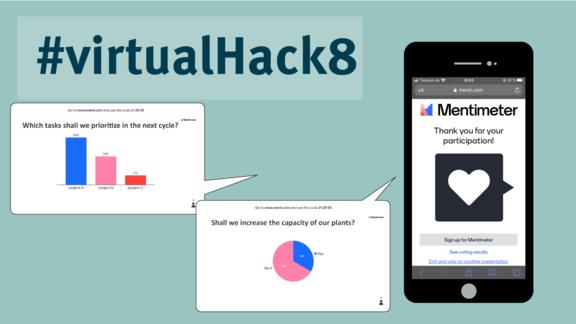Virtual Hacks: Best-practices for working from home
The remote work, which many of us experience through the current situation, significantly changes our everyday professional life and the way we deal with each other. But this change also has its positive sides: Not only do we get to know our digital tools much better, we also learn to appreciate them much more. After all, how would our current everyday life look without Skype, Zoom, WhatsApp or the “old-school” telephone?
In our new series #virtualHacks we would like to focus on the positive effects of this changed working life and provide some tips to help you master the challenges that arise from working out of the home office.
Arriving at the office and the daily exchange with colleagues or the team is something we all miss very much at the moment. But we can still get an overview of the current status of a task or project with the help of agile elements. A (short) daily check-in and check-out work wonders and strengthen the team spirit. Dial in every morning and afternoon for a maximum of 15 minutes to briefly share the goals achieved, open ToDos and important information.
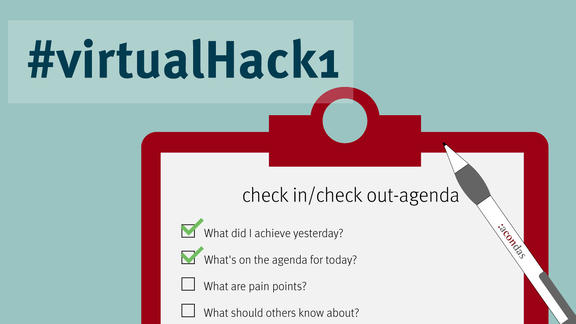
Do you know the situation: You dial into a telephone conference and there is nothing but unpleasant silence at the beginning? It is much more difficult to capture the mood of the other participants via digital channels. An icebreaker for these situations is a warm-up exercise, which takes off the pressure and relaxes the situation. At the beginning of your Telco, plan 5 minutes for a mood check or warm-up exercise.
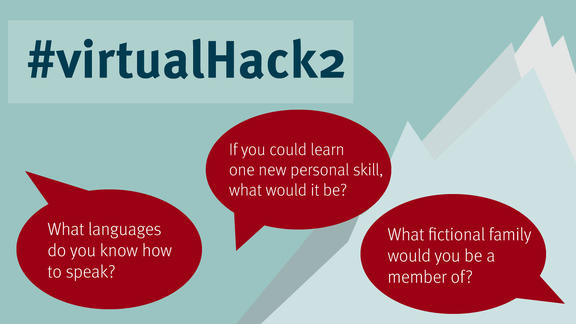
In order to ensure a methodical approach to virtual meetings, it often helps to assign roles to the participants. This enables a comprehensive structure of the meeting and the involvement of all participants. The following roles are particularly helpful and can be easily implemented in any smaller or larger meeting:
Moderator: Guides through the agenda and structures the topics according to importance
Action Taker: Includes new to do’s in the agenda
Time Keeper: Keeps an eye on the clock and divides the time according to the to do’s
Observer: Gives feedback on the individual topics and summarises
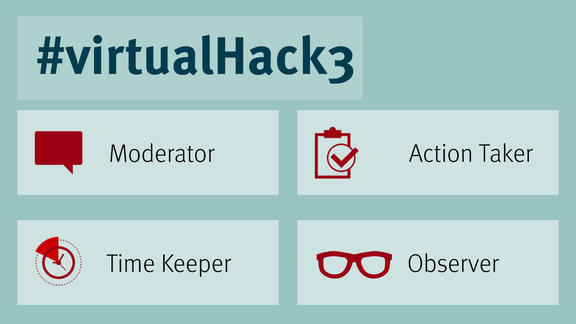
We already tackled the allocation of roles in our last virtual hack. This time, though, it’s not about the methodical approach, but about different content-related perspectives. The 6 Thinking Hats are particularly suitable when it comes to stimulating interactivity and participation in discussions. Each participant is “wearing a different hat” that reflects a certain way of thinking.
White hat: The analyst collects facts and figures in the most objective way possible. He supports in getting a first overview of a situation.
Black hat: The critical person questions things from a critical, but still objective perspective. An example is the risk assessment of a task.
Blue hat: The organizing one takes care of providing the necessary overview. Its task is to structure the underlying facts and to summarize what has been said.
Red hat: The emotional one is guided by his gut feeling. Positive as well as negative emotions such as fears, doubts, and hopes are expressed by this hat.
Yellow hat: The optimistic one emphasizes chances and potentials of a task without losing sight of objectivity.
Green hat: The creative one is the hat that is thinking ahead. He brings in new ideas which may be absolutely unrealistic.
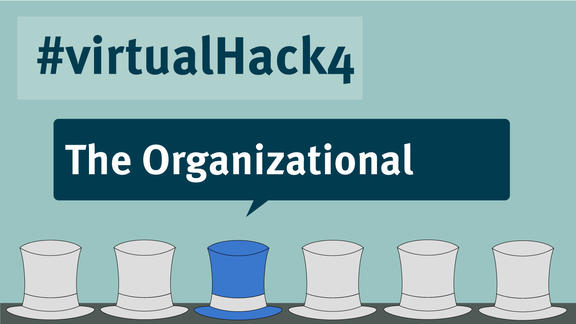
The whiteboard is a very simple tool and yet it helps us a lot in making workshops and meetings more interactive. The options of use are basically unlimited: It enables us to collect ideas during a brainstorming session, visualize complex correlations, structure existing concepts, and much more. We can also benefit from the advantages of the whiteboard in virtual meetings in many ways. The function is available in almost all common messenger services.
Teams: Invite all participants to your meeting or workshop. Click on the “Share” icon in the central bar at the bottom of the screen. Now, select “Whiteboard” and get creative!
Skype: Open the chat window. Click on the right “Share content” icon below the text input field and then “More”. Select “Whiteboard” and start your interactive meeting!
Zoom: Start your zoom meeting as usual. Move your mouse cursor to the bottom of the screen and click on the green “Share Screen” icon. Select “Whiteboard” and click on “share”. As an additional feature you can make the names visible next to the created content. This is especially useful for collaborative tasks. To do this, move the mouse cursor to the top of the screen. Another bar will now become visible. Click on the three points “More” on the right. There, you select the option “Show Names of Annotations”. Now, you can generate new ideas together with all participants!
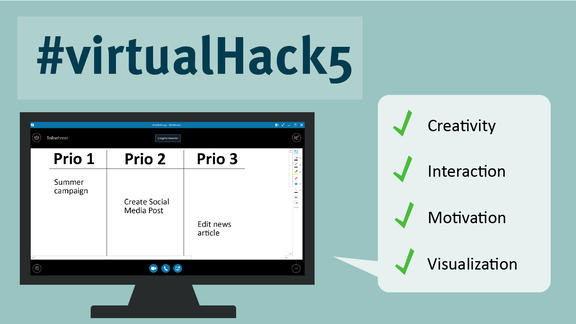
What is the ideal complement to the virtual whiteboard? Correct! The survey tool. It has never been easier to inquire opinions and feelings of your meeting participants. Let your participants vote on any topic or question in your favorite messenger service and present the results instantly. We show how it works:
Teams: Start your online meeting as usual. Move your cursor to the bottom of the screen where you will find a button called “Forms”. If you don’t find the teams app, click on the three dots. Enter “Forms” and select the result. Click on “Add”. Now, the survey window will open. There you can enter a question as well as several answer options and start your survey.
Skype: Open the chat window. Click on the “Share content” icon on the right, below the text input field. Select “More”. Select “Poll”. Enter a survey title, question and answer options, then click “Create”. Now, all meeting participants can cast their votes. You also have the possibility to choose different options. To do this, click on “Poll actions” at the bottom left of the poll screen. There you can, for example, save the poll result, change the answer options or select the option to make the result visible to all participants. Have fun trying it out!
Zoom: In order to conduct a poll during a Zoom Meeting, it must first be created. Make sure that the “Poll” function is activated in your settings (you can find out how to do this here). Click on your planned meeting. Go to “My Meetings” and then to “Manage”. At the end, you will find the option “Poll”. Select “Add” and enter the question and answer options. Optionally, you can select the checkbox to conduct the survey anonymously. Click on “Save”. Now start your Zoom Meeting and click on “Polling” in the menu bar. Select the survey you want to conduct and then click on “Start survey”.
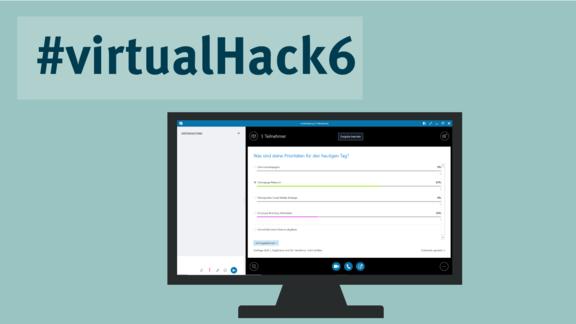
Use the time in workshop breaks. Create up to three chatrooms with different topics in your communication software like Skype, Zoom, and MS Teams. For example, for „football“, „hobbies“ and „what’s new in the world“. Within these chatrooms, participants can exchange insights on the topics. Copy and paste the different chatroom links into your PowerPoint presentation. When the break starts, simply let your participants choose a chatroom.
MS Teams: In MS Team you can easily add channels to you workshop team. Within these chatrooms, participants can exchange insights on the topics.
Skype / Zoom: In Skype or Zoom you can create separate meetings for the chatrooms. The main workshop-call remains on hold during the break. Over the chat you can inform everyone that the workshops proceeds.
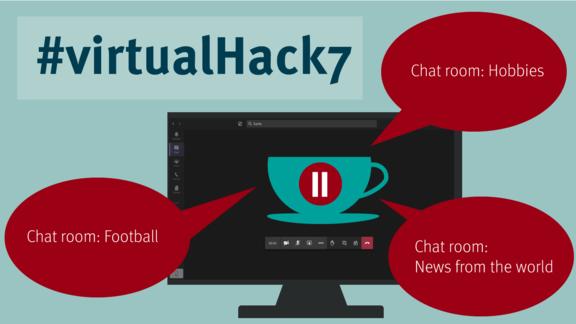
Everyone has their smartphone with them at appointments these days. Take advantage of this fact and let the participants vote on topics using their mobile phones. In this way you can make joint decisions faster, present patterns of opinions more efficiently, involve all participants and discuss the results afterwards. Simply prepare your questions online. Copy the code for the questions and the link to the website into your presentation. In the meeting, participants can access the page with their smartphone, enter the code and answer the questions.
Mentimeter: With Mentimeter you can choose between different question types, quiz contests, content slides and visualization (including multiple choice, word cloud, scales, ranking, etc.) to prepare your topic for your meeting participants.
Slido: With Slido you can make your Q&A block in your online meetings more interactive. You can also conduct surveys and quizzes, and perform brainstorming sessions.
Kahoot: This operator comes in a colorful and playful design. Surveys using kahoot are good for creative workshops with the team, less so for management presentations. With kahoot you can conduct interactive quizzes, initiate a discussion, ask for opinions and moods, and play a game in which four potential answer must be put in the correct order.